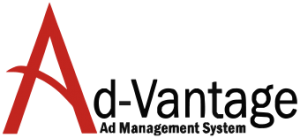View – AP Aged Trial Balance
AP Aged Trial Balance – view information about AP Aged Trial Balance based on the criteria you select.You can select additional fields by right-clicking into the column header in the lower panel and selecting Column Chooser.