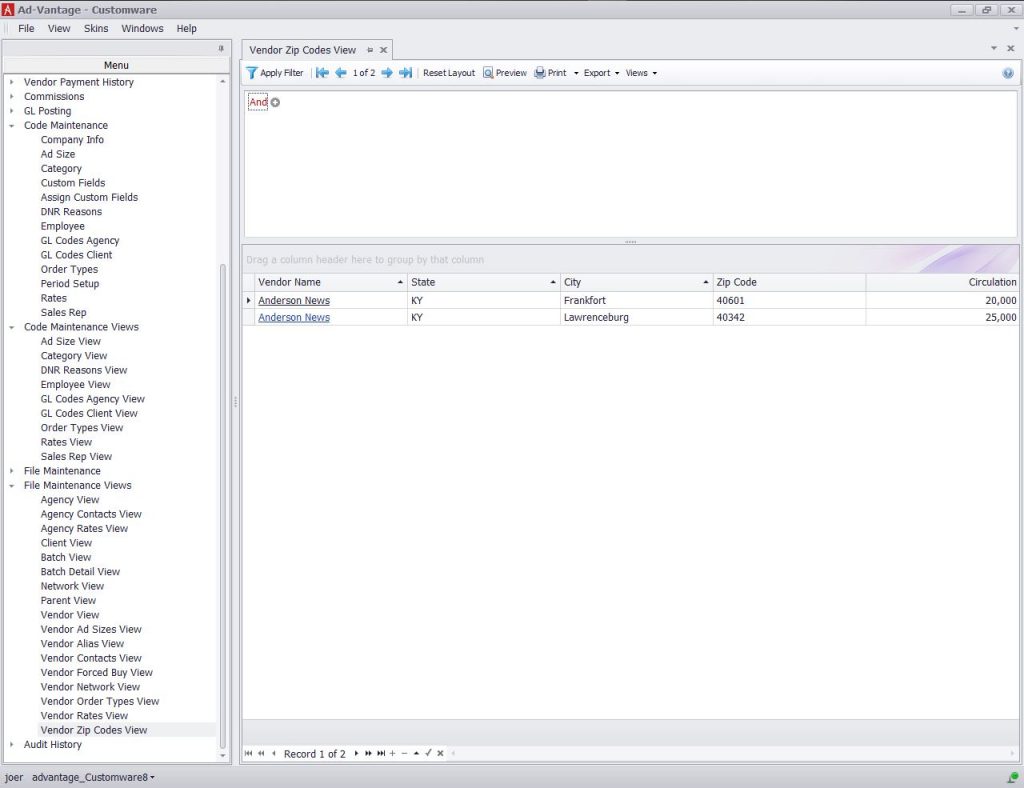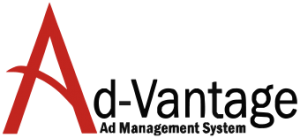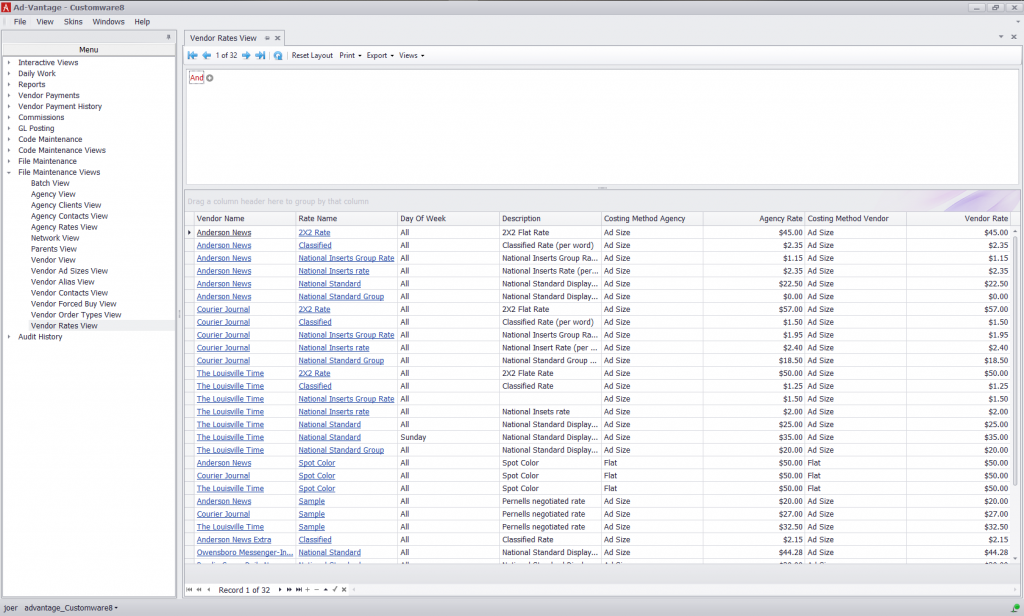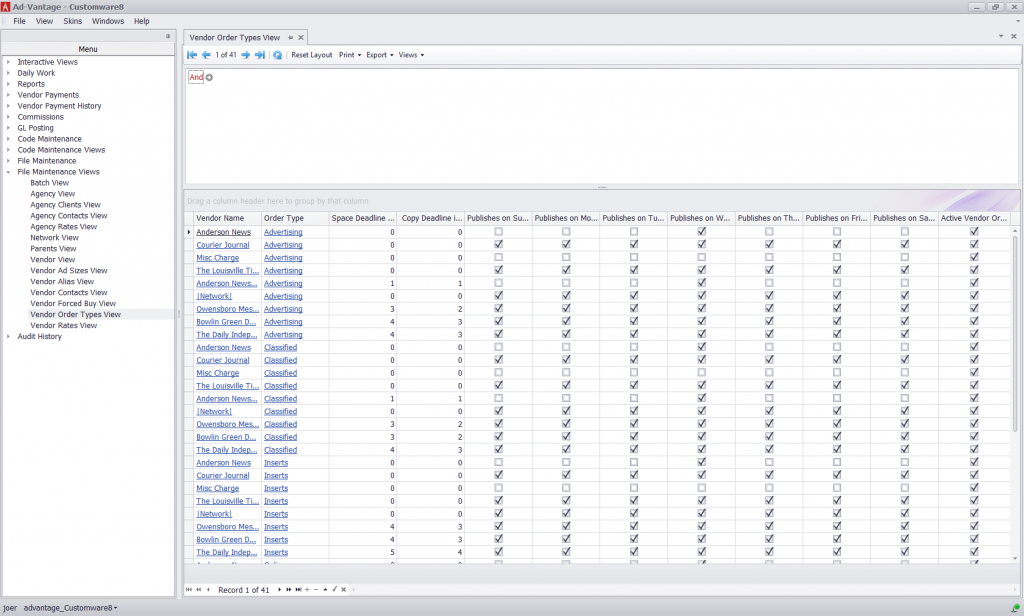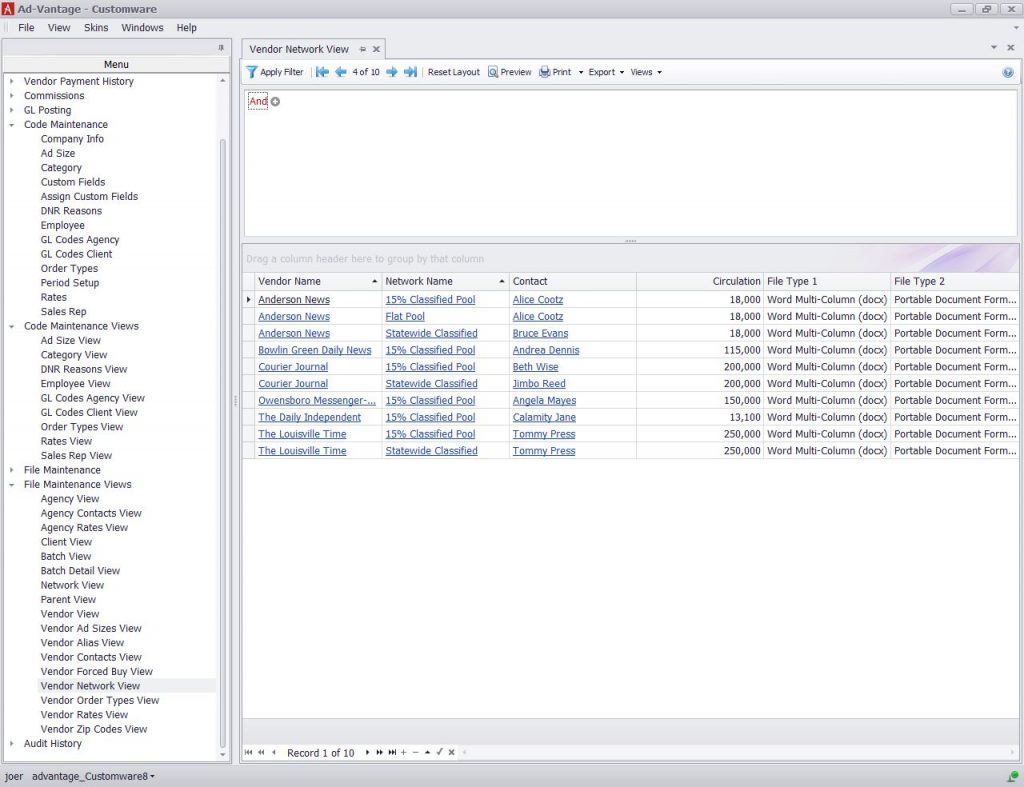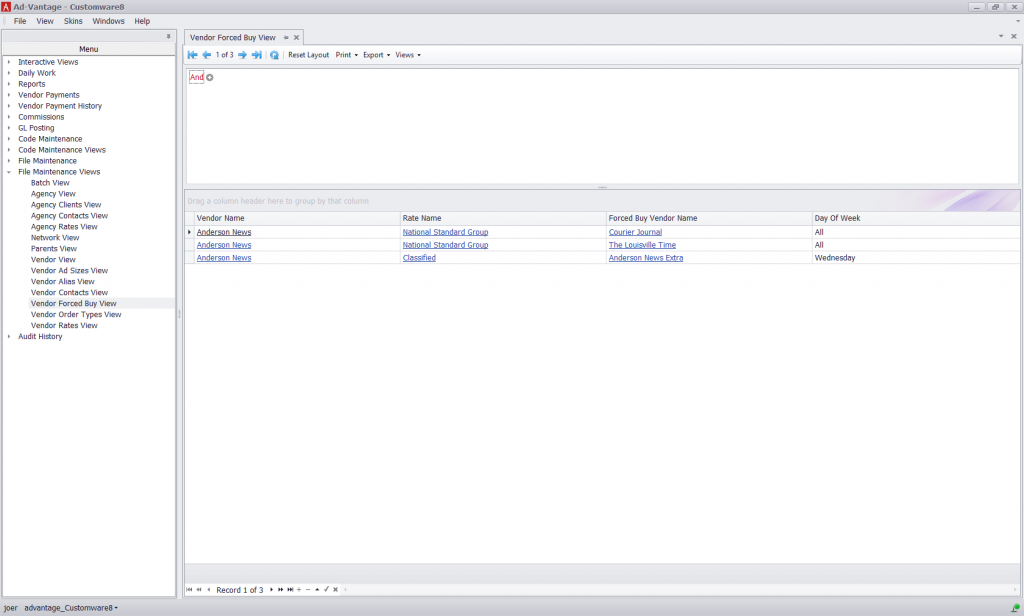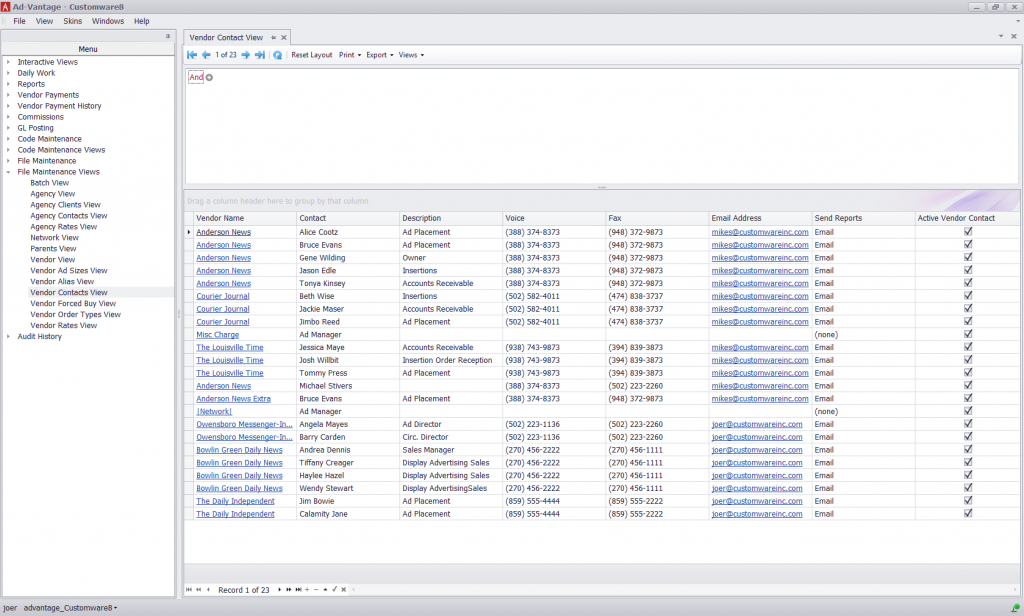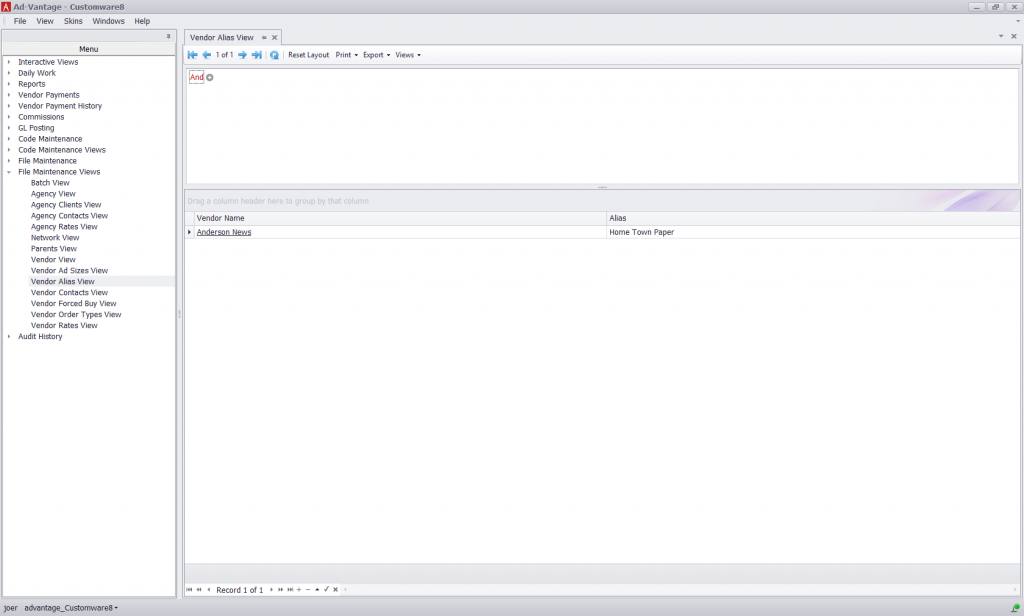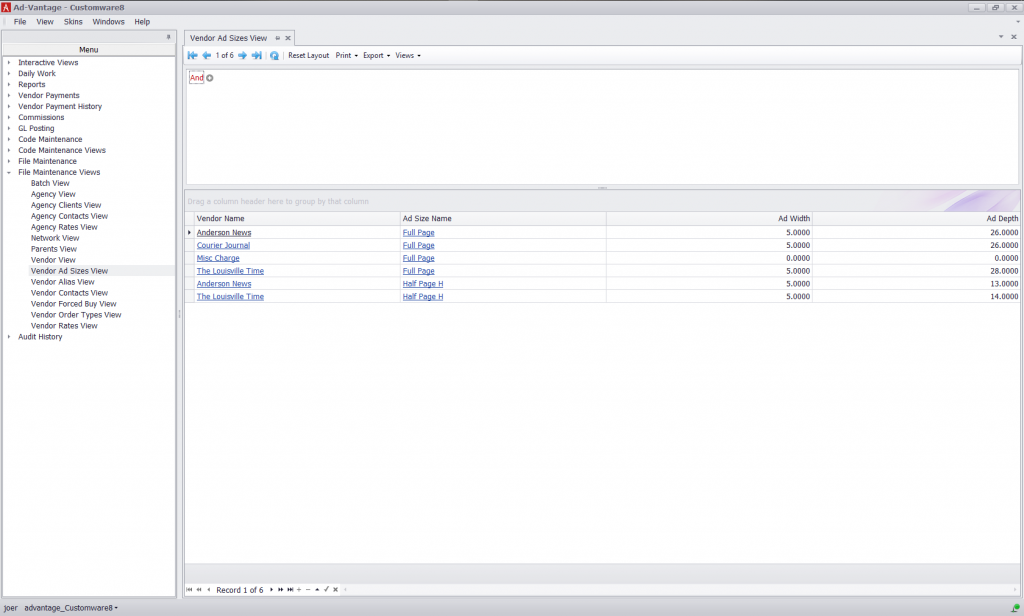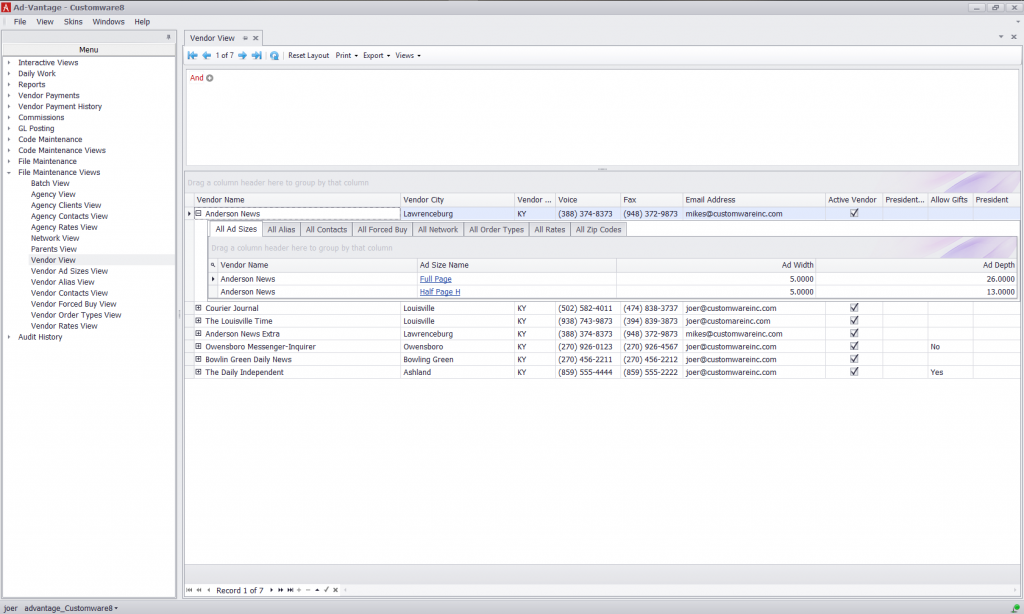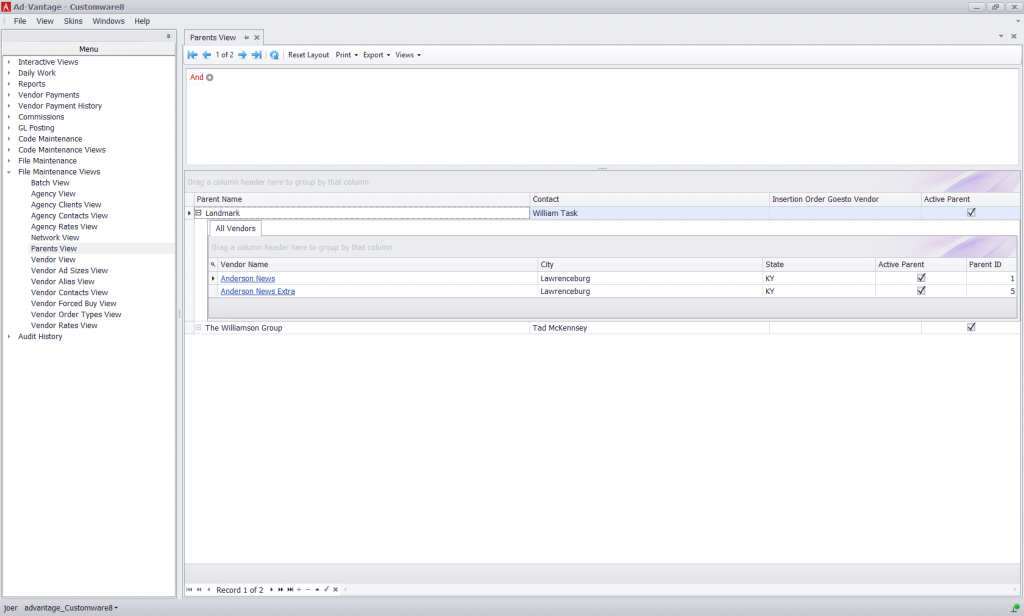View – Vendor Zip Codes
Vendor Zip Codes – view the zip codes and circulation by zip code along with general information about a Vendor. The fields that are available for this view are: Vendor Name, State, City, Zip Code, Circulation, Active Vendor, Vendor ID, Vendor Zip Code ID