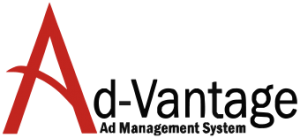Query Filtering
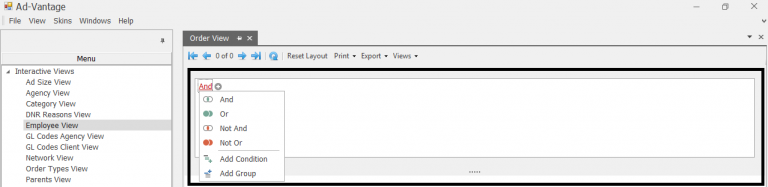
Primary Query Filter – You can use the Apply Filter function from interactive views and report pick screens to build a condition to filter the generated view or report.
Each option within the condition appears as a different color to help distinguish it from the other options, Black Text [Blue Text] Green Text.
The instructions below illustrate how quickly and easily you can build a condition.
Select how you want to group or filter your values by selecting one of the following options. You can combine these groups and filters.
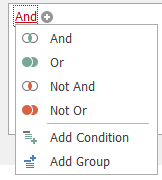
Select the + then select the filtering criteria. Each interactive view or report will have its own set of criteria based on the subject of the view or report. For example, Agency Name.
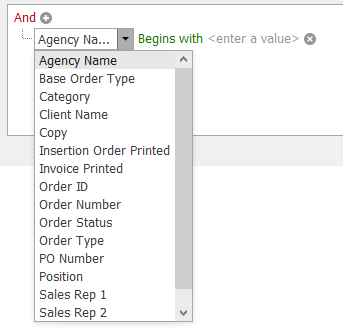
Now select how you are going to filter for Agency Names and then enter a value for the filter
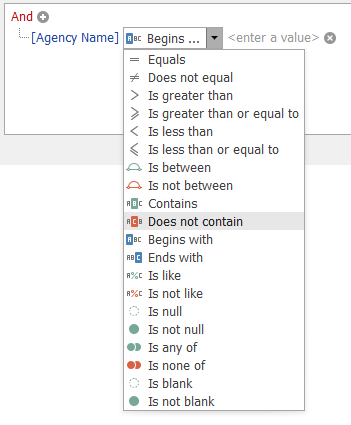
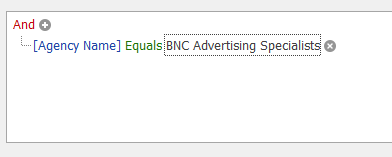
Now the view or report will return only the data that is for the Agency BNC Advertising Specialists.