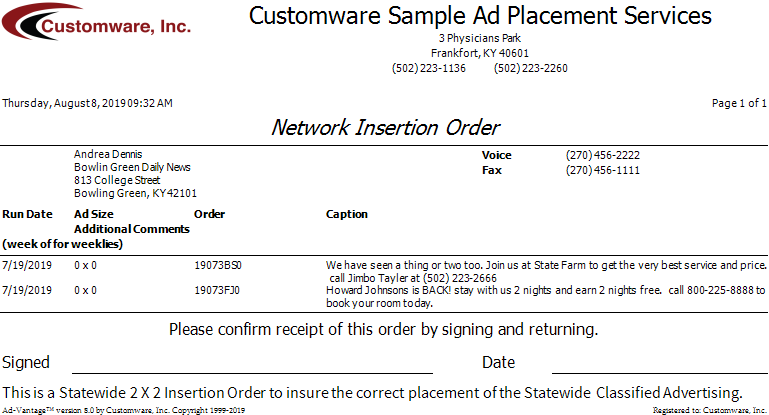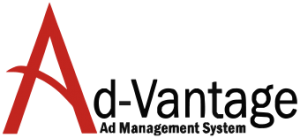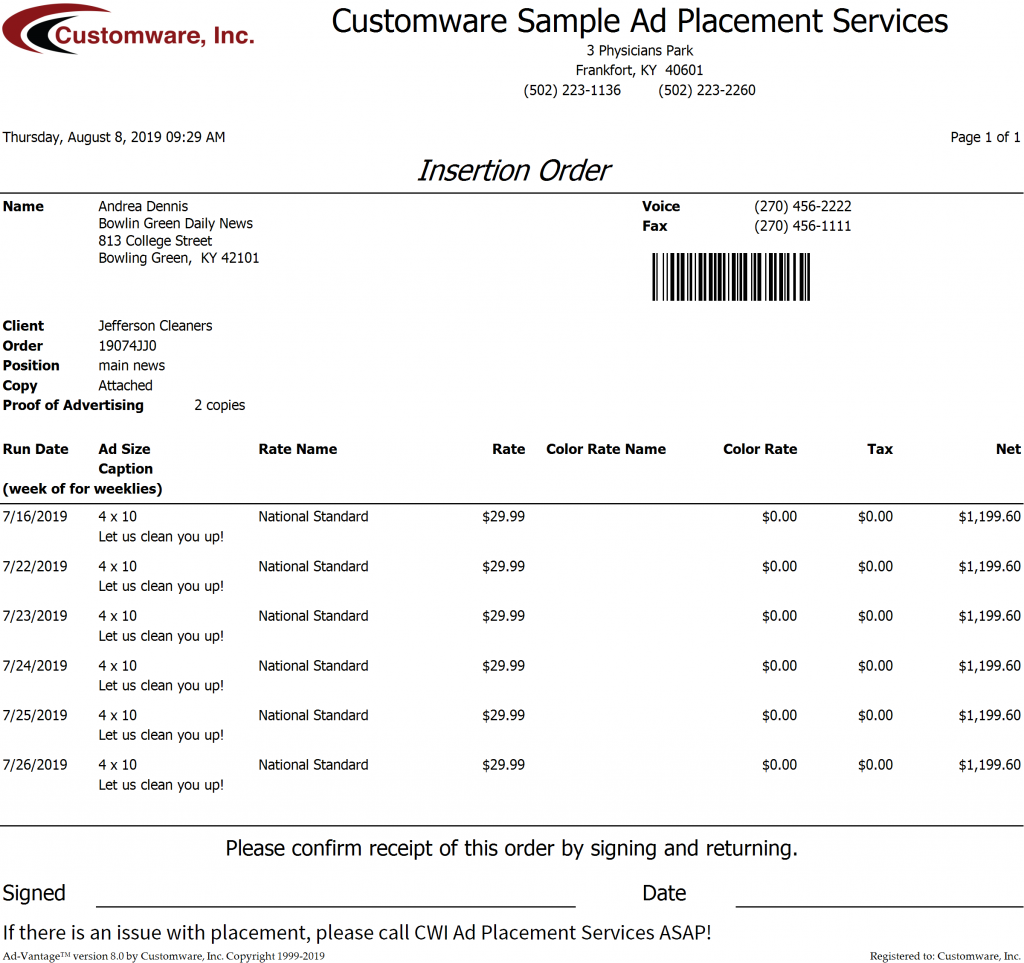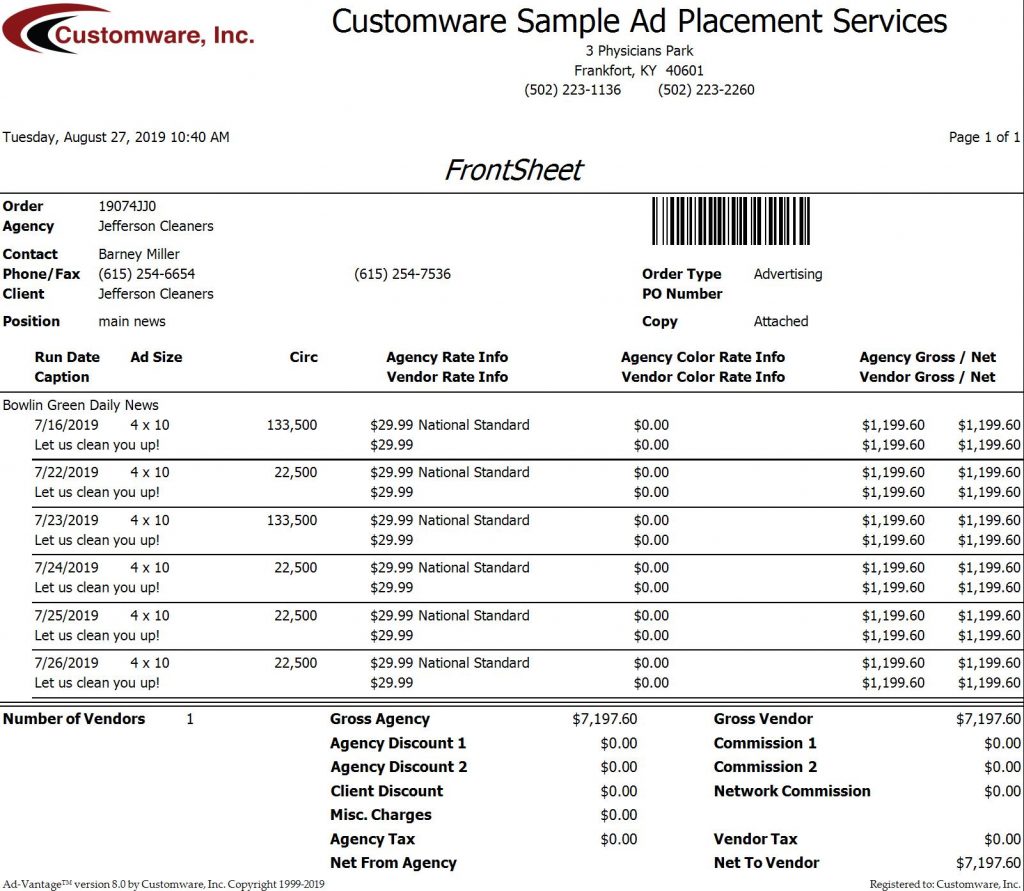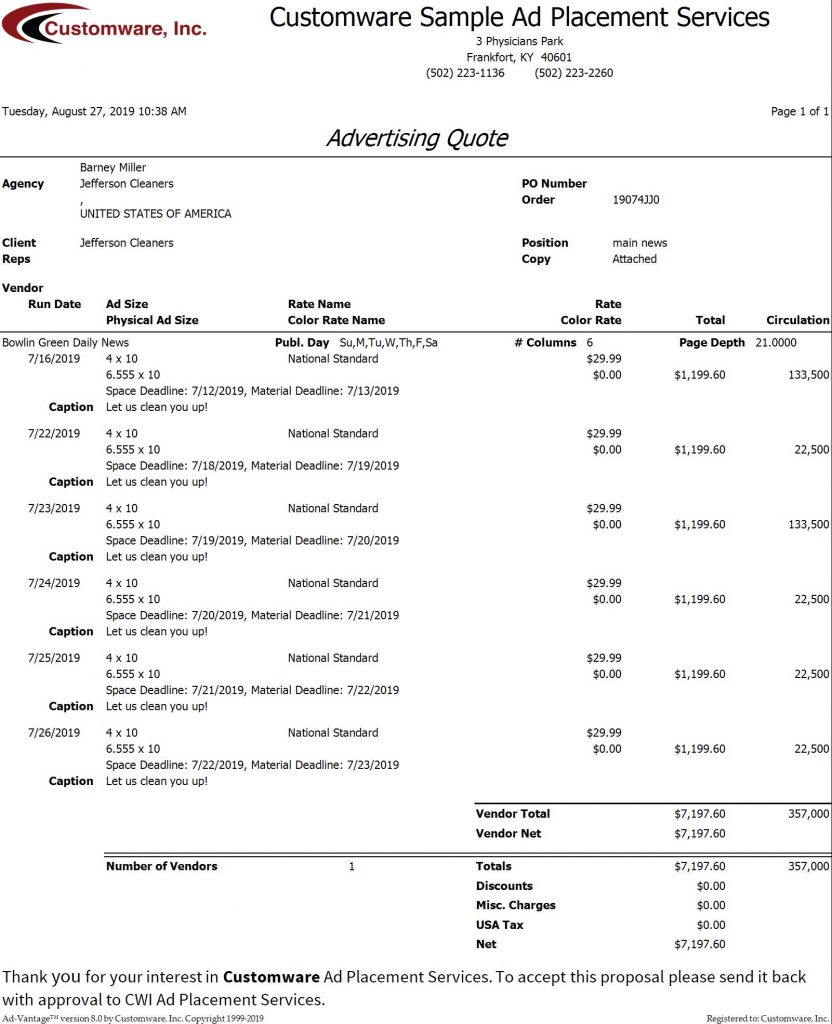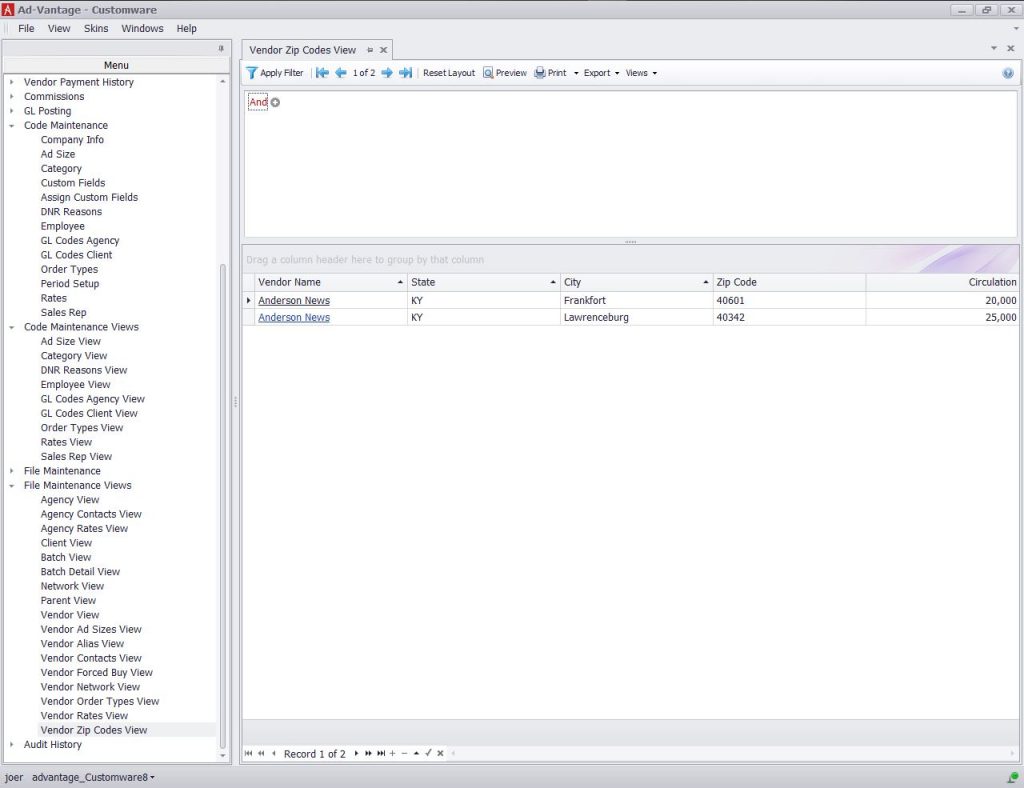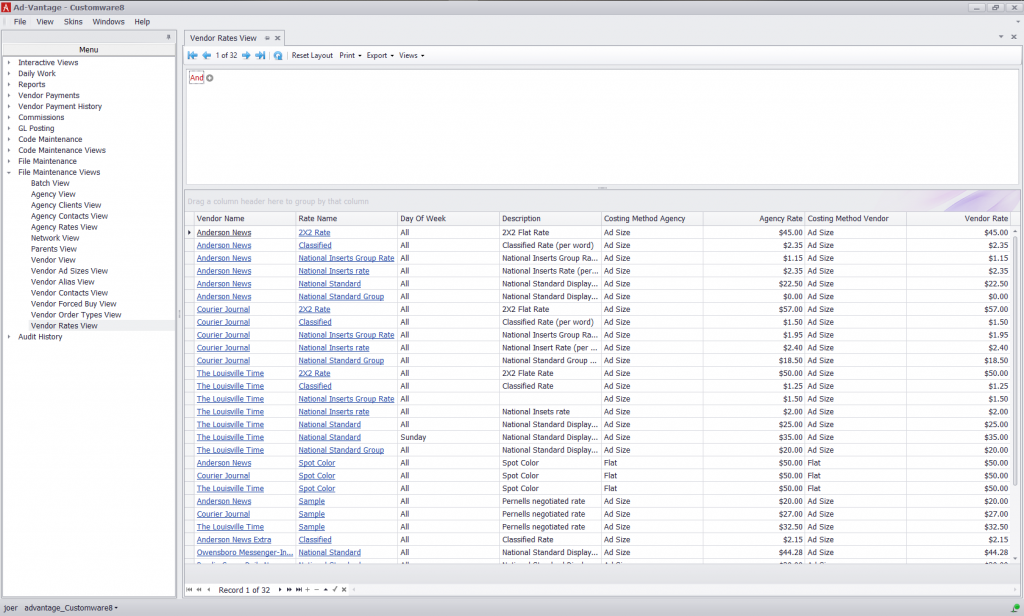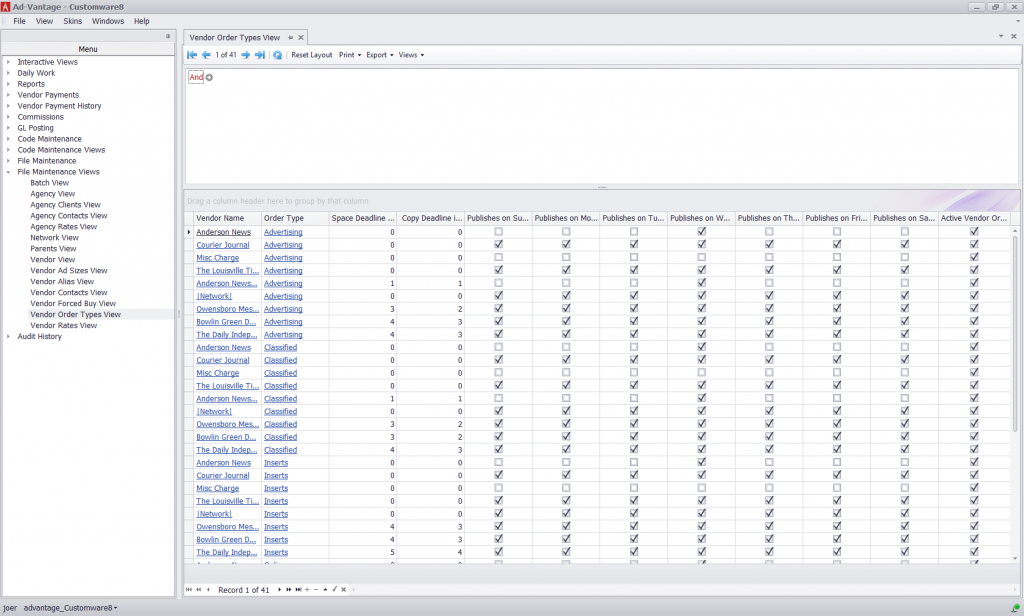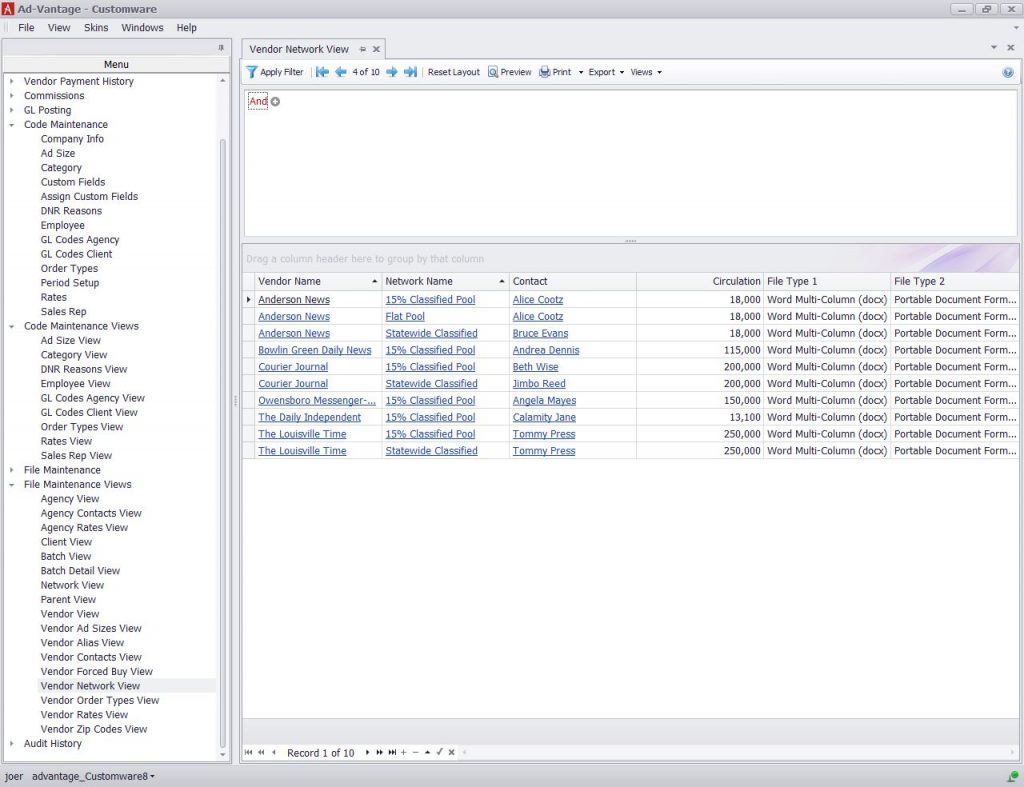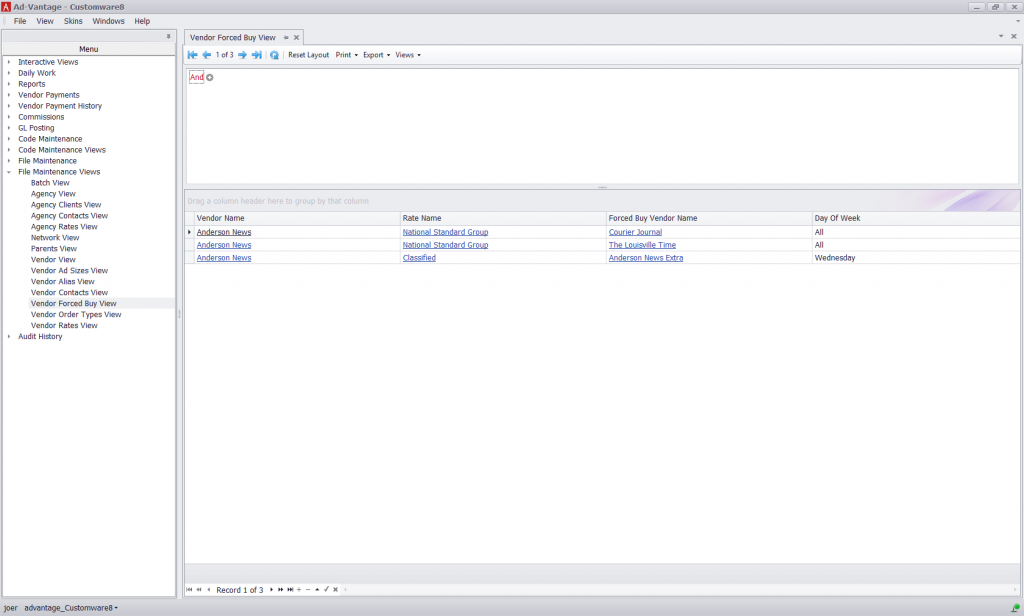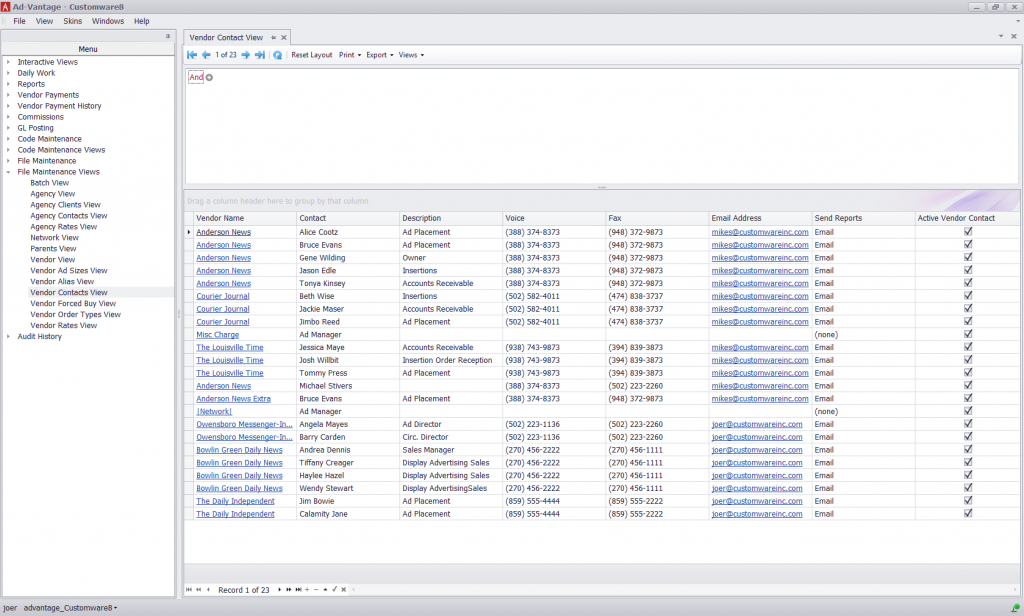Report – Network Insertion Order
Network Insertion Order
The Network Insertion Order is different from a standard Insertion Order because it will list all the Network Orders on a single Insertion. It will also show the Vendor Name, Run Date, Order Number, Ad Size and Caption. A Network Insertion Order can only be run if the order status is not “Quote” and other selection criteria have been met. This report uses all the selection criteria.
Note: This report is only available in the Network Add-On Module.