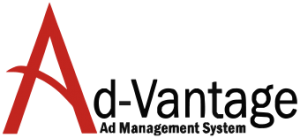Report – Network Insertion Order
Network Insertion OrderThe Network Insertion Order is different from a standard Insertion Order because it will list all the Network Orders on a single Insertion. It will also show the Vendor Name, Run Date, Order Number, Ad Size and Caption. A Network Insertion Order can only be run if the order status is not “Quote” […]