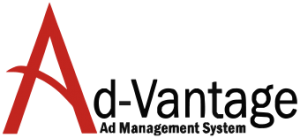Navigation and Toolbars
Main Tool Bar – File Tab
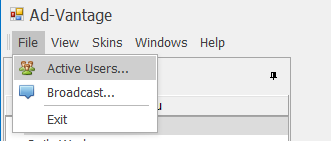
Active Users is a list of active users that are currently working in Ad-Vantage
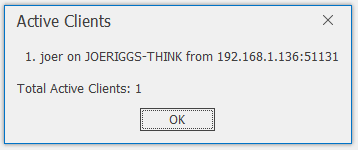
Broadcast is a tool thallows you to send instant messages to everyone that is actively logged into Ad-Vantage.
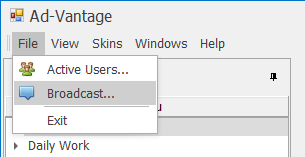
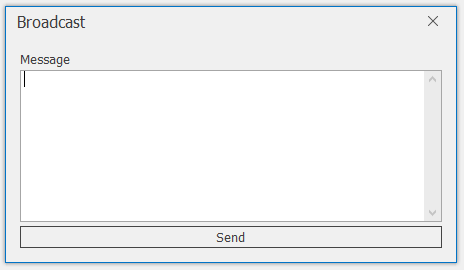
Exit – is used to exit the system
Main Tool Bar – View Tab
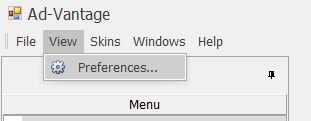
Select Preferences to change the View Preferences in Ad-Vantage. You can choose to change the following:
- Auto Hide Menu – Use this to auto-hide the main menu to the left
- Font– Change the Font on the display.
- Font Size – Change the Font Size on the display.
- Touch UI Scale – Change the scale of the display for the Touch User Interface option.
- Use Touch UI– Turn on/off the Touch User Interface.
Main Tool Bar – Skins Tab
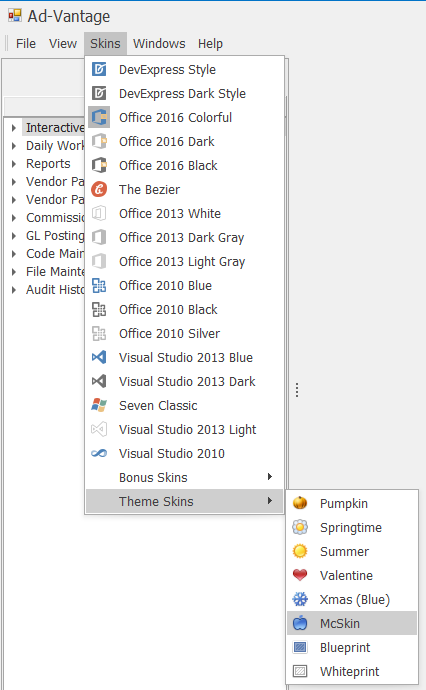
You can select from any of the skins available to change the look of your Ad-Vantage. This is specific to your login and will not effect other people.
Main Tool Bar – Windows Tab
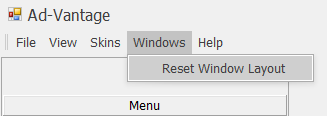
Use this to reset your Ad-Vantage Windows back to the default settings. You can change the look and feel of your Windows (area to the right of the main menu)
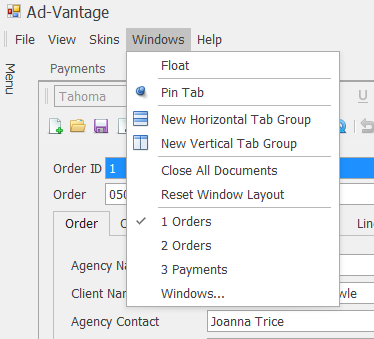
When you have multiple windows open and select the Windows tab you will receive the following options:
- Float – When selected the windows are not anchored in a tabbed view in the area right of the Main Menu. You can move them to wherever you wish on your screen.
- Pin Tab – Pins the windows to a tabbed view in the area right of the Main Menu.
- New Horizontal Tab Group – When Pin Tab is selected you can choose to view the pinned tabs either in a horizontally or vertically.
- New Verticle Tab Group – See above
- Close All Documents – This closes all the pinned windows in the system.
- Reset Windows Layout –
- Open Windows List –
- Windows – This option will open a list of the open windows, their path and will give you the option to
- Activate Document – This will bring a selected tab to the forefront
- Close Document – This will close a selected tab
- Close All Documents – This will close all the open tabs
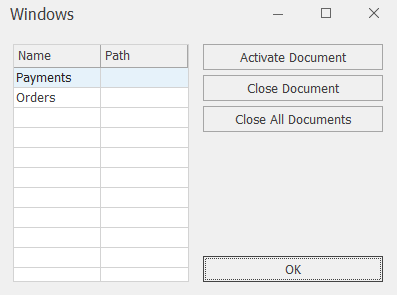
Main Tool Bar – Help Tab
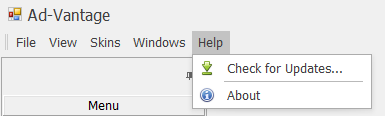
- Check for Updates – This version of Ad-Vantage has the unique ability to apply updates to the system without the need to upgrade custom modifications. Users will be able to check and apply updates as they become available.
- About – Information about the current version of Ad-Vantage including updates.
Footer
At the bottom of the page you will see:
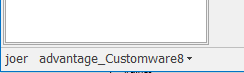
- User ID – the User ID Of the person that is currently logged into Ad-Vantage on the workstation
- Company Name – This is the company that is currently open on the workstation. You can change companies by clicking the down arrow and selecting a different company.