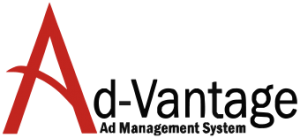Print Preview
Print Preview in Ad-Vantage is a powerful tool that provides many options for printing, saving and sending documents.
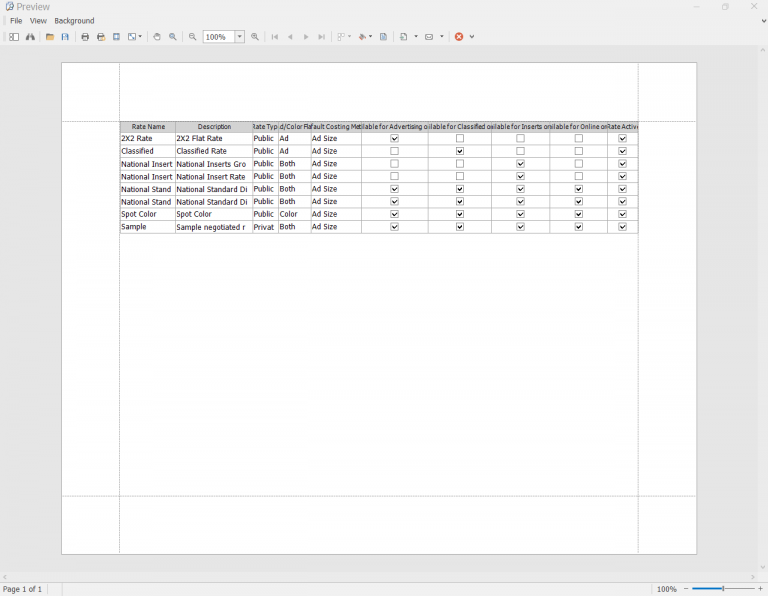
Print Preview Toolbar
The Print Preview Toolbar can be customized to suit the user. Below are the default toolbar functions.

Thumbnails view
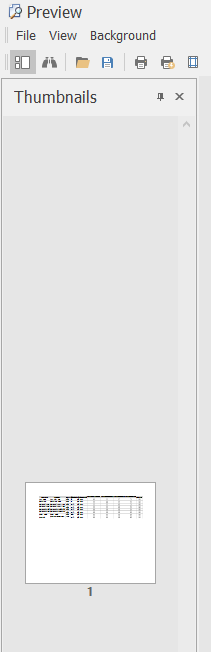
The Thumbnails view allows you to see the pages in the preview and provides an easier way of selecting a page to view, print or save.
Search

If there are columns in the data grid that you do not need on the report, left click and move the column down until an X shows on the screen, then the column will be removed from the data grid
Open a Document
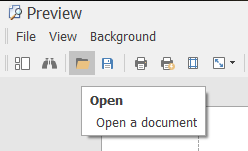
Use the Open a document tool to view a saved document in the native format .prnx files.
Save
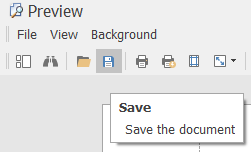
Save the the document in the native format .prnx file.
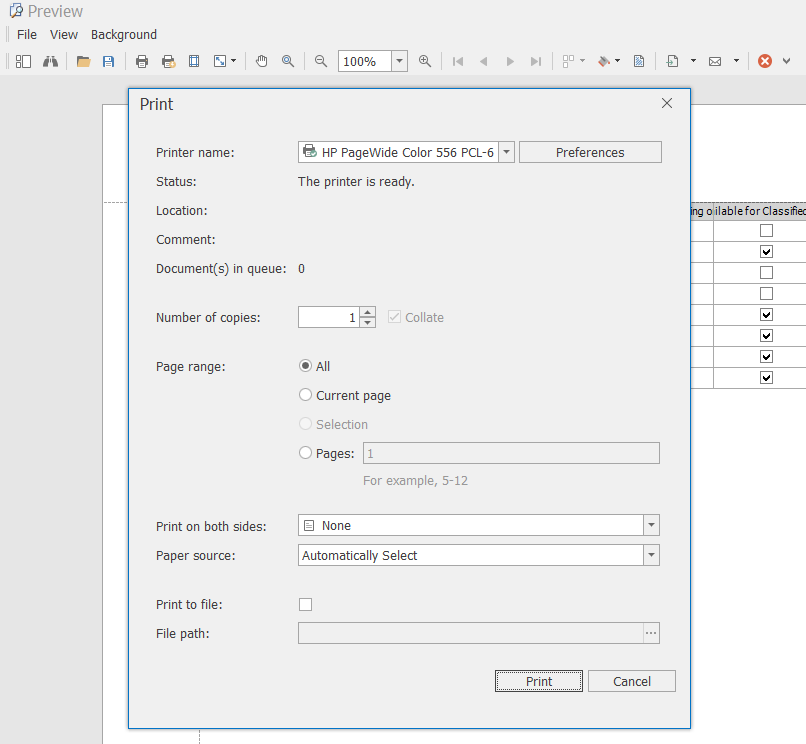
The Print function opens your printing options screen, which allows you to choose your printer and options for printing.
Quick Print
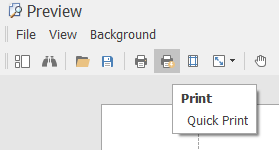
The Quick Print sends the document to your default printer using the default settings for the printer.
Page Setup
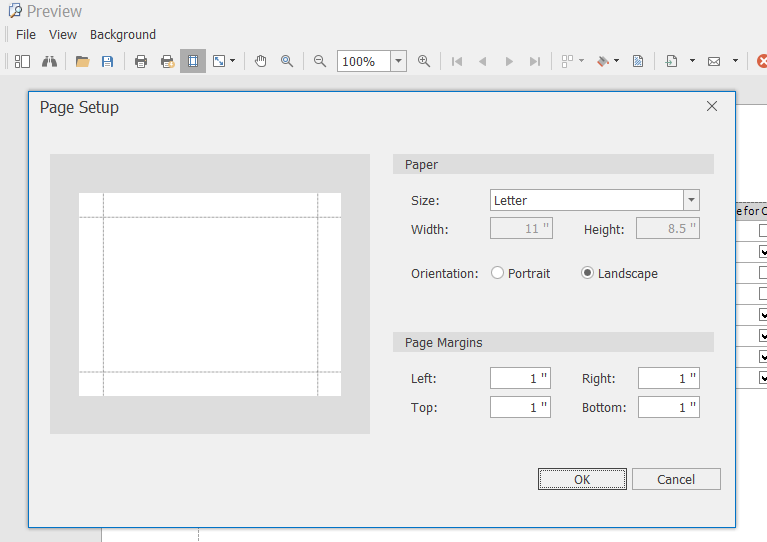
Page Setup gives you the options to change the layout of your document paper size, orientation, and margins.
Scale
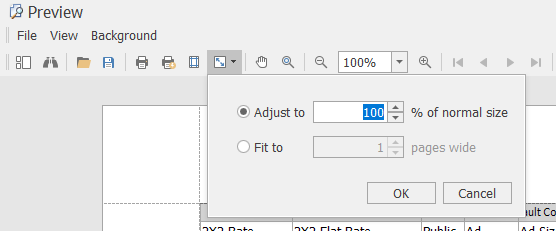
Use the Scale function to scale the data in the document. You can adjust it by percentage or you can Fit to the page or pages. Note that it stays within the confines of the margins.
Hand Tool
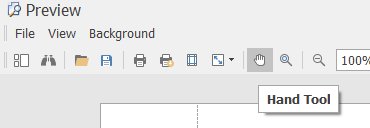
Use the hand tool to adjust the margins on the page manually. Hold the hand on the margin line and it will allow you to move the margin lines in either direction.
Magnifier
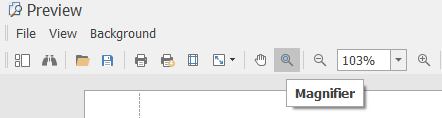
When selected, the Magnifier lets you click the document and it will enlarge one size.
Zoom
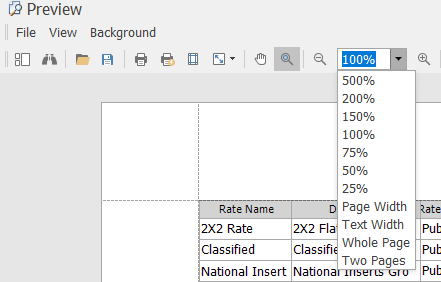
The Zoom Tool increases/decreases the viewing size of the document
Navigation Arrows
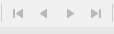
The Navigation Arrows are used to scroll through pages of the document being viewed.
Multiple Pages Display

Multiple Pages allows you to select multiple pages to view on the screen at a time.
Color Background

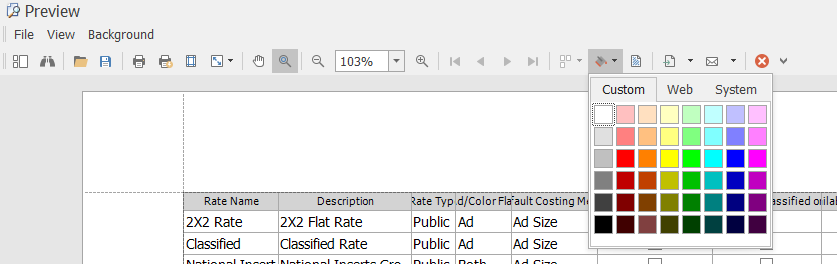
Use the Color Background to change the background color of the document.
Watermark

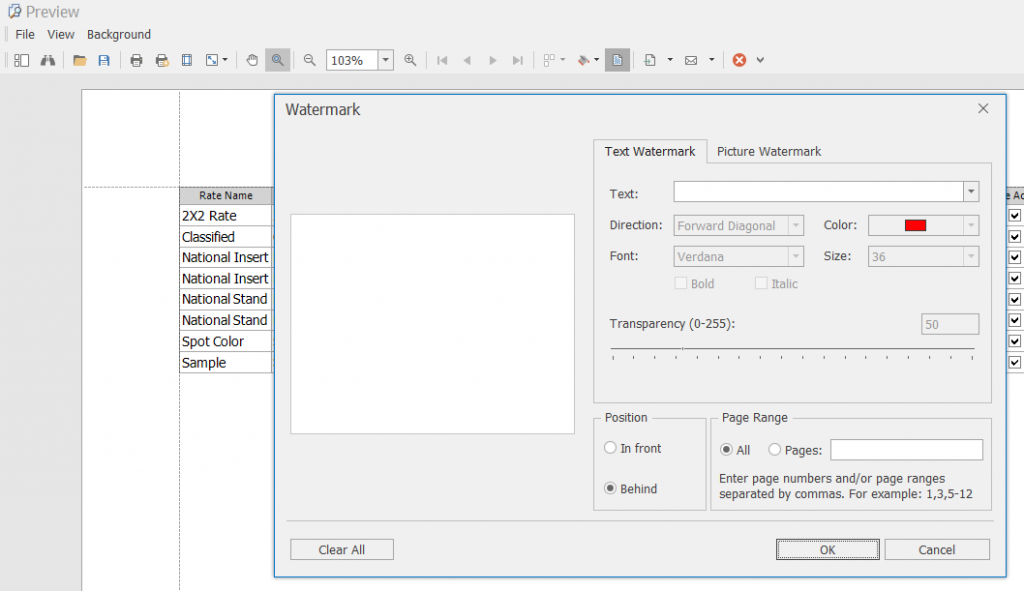
The Watermark tool lets you add either a text or image watermark on the document.
Export
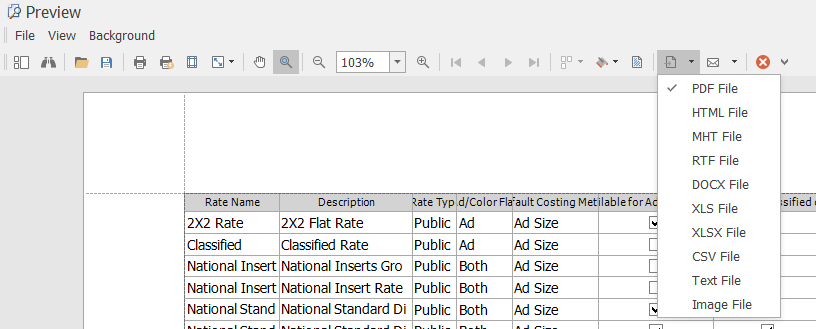
The Export tool allows you to export and save the document in various file formats:
- PDF – Portable Document Format
- HTML – Hypertext Markup Language
- MHT – MIME Encapsulation of Aggregate HTML
- RTF – Rich Text Format
- DOCX – Microsoft Document Format (since 2007)
- XLS – Microsoft Excel File Format (Pre 2007)
- XLSX – Microsoft Excel File Formate (since 2007)
- CSV – Comma Separated Value Format
- TEXT – Simple Text Format
- IMAGE – Picture or Image format
There are settings for each of these formats that will be covered below under File Format Options.
Send Via Email
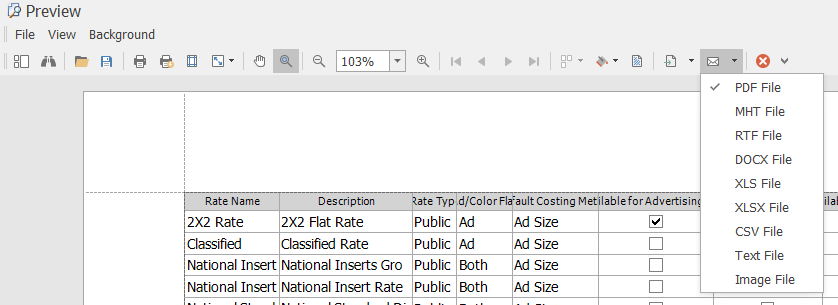
Send via Email utilizes the same file formats that are offered above in the Export file options.
File Format Options
PDF File Format Options
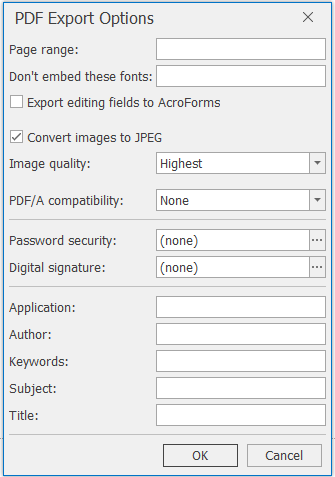
MHT File Format Options
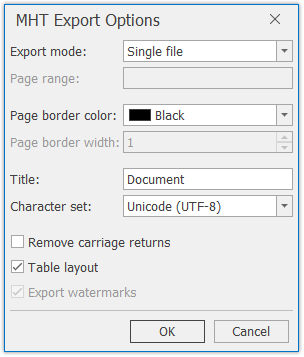
RTF File Format Options
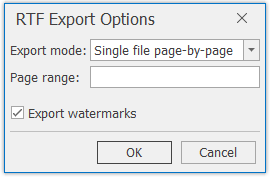
DOCX File Format Options
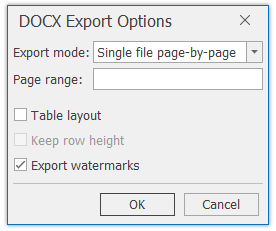
XLS File Format Options
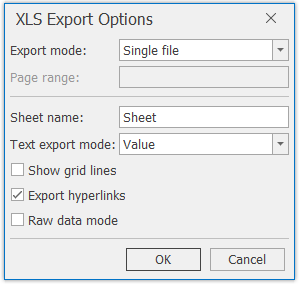
XLSX File Format Options
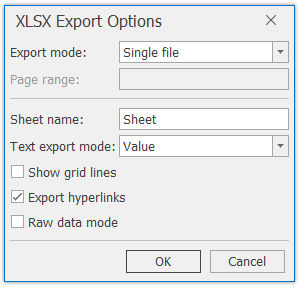
CSV File Format Options
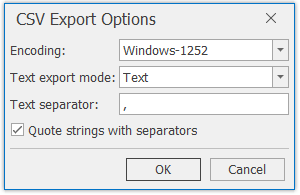
TEXT File Format Options
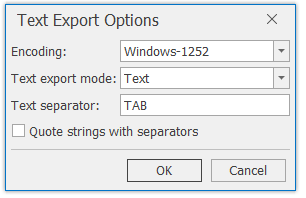
IMAGE File Format Options
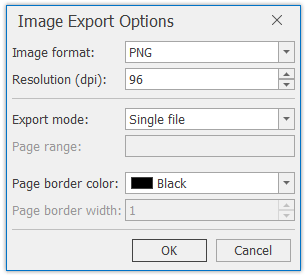
Exit

Used to exit Print Preview.
Add or Remove Buttons/Toolbar
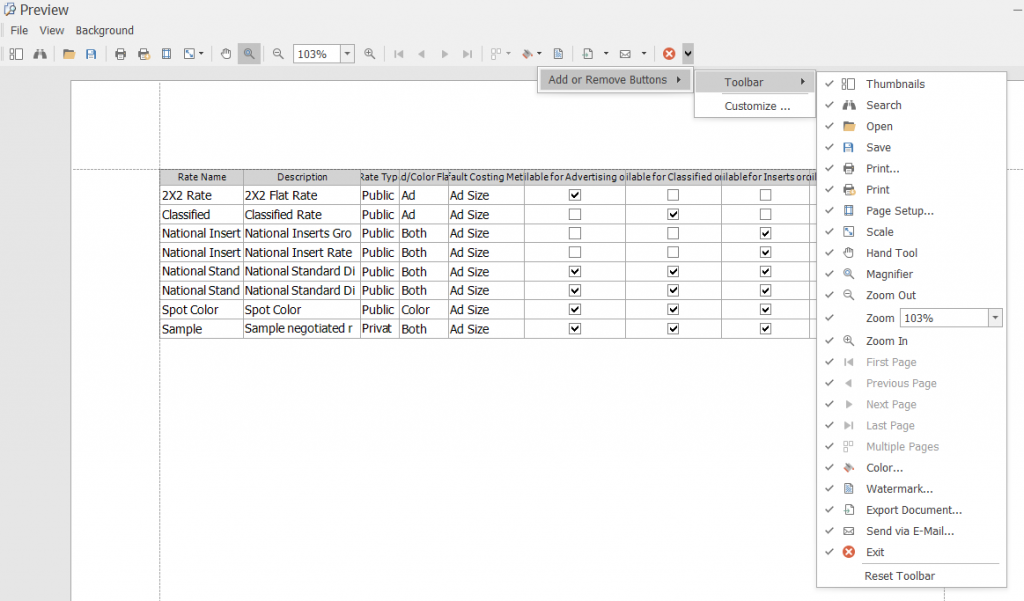
Use the Add or Remove Buttons/Toolbar to select or deselect the functions on the toolbar.
Customize Print Preview Toolbar
Toolbar Customization
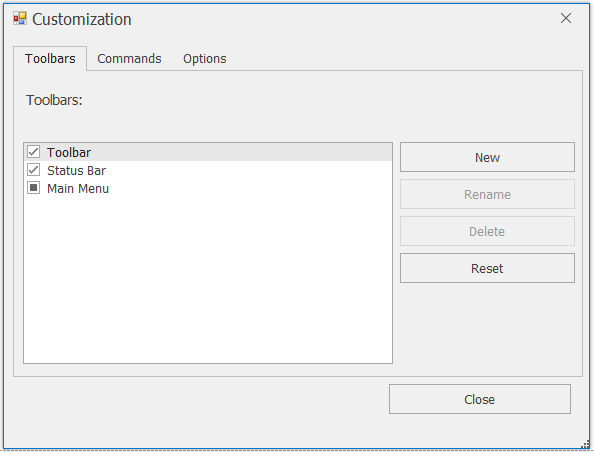
Use to remove/add the Toolbar or Status Bar in print preview
Commands Customization
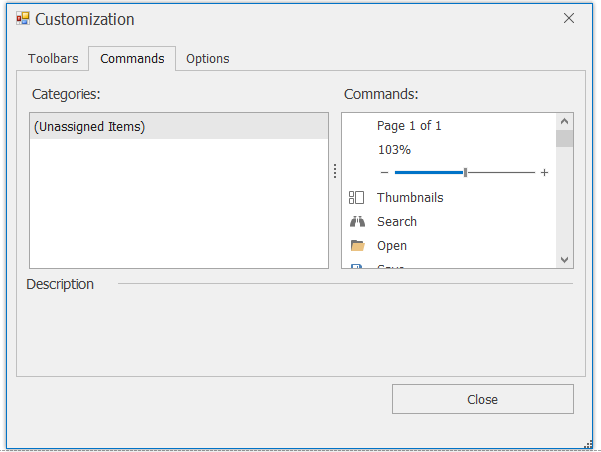
??????????????????
Options Customization
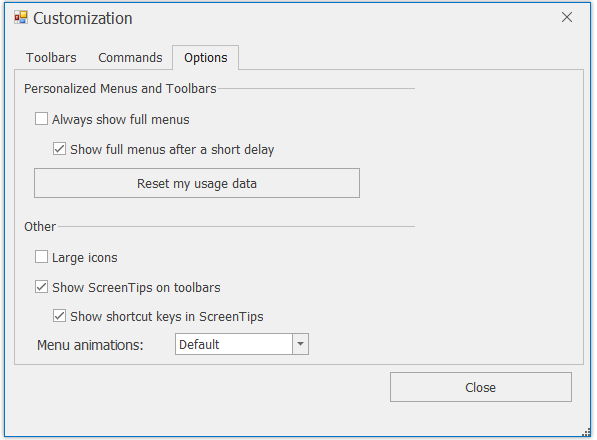
This tab is where you set the options for the print preview and reset your usage data.